After first time launching the onscreen keyboard in the login screen, the ‘onboard’ onscreen keyboard automatically starts up every time when I login, or backup from suspend.
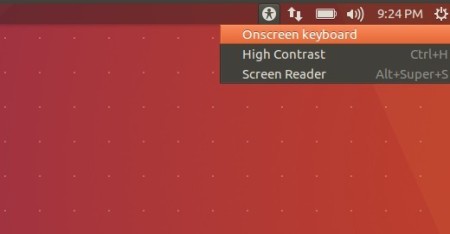
The software does not offer an option to enable / disable the auto startup feature. So here’s how to stop Onboard onscreen keyboard from auto-launching using the Startup Applications utility.
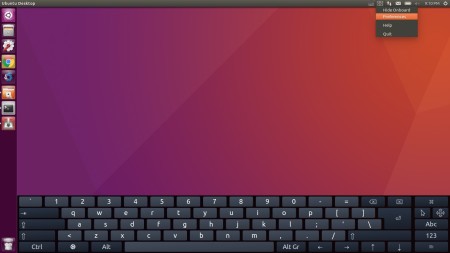
1. Open terminal by pressing Ctrl+Alt+T or searching for “Terminal” in Unity Dash. When it launches, run command:
sudo sed -i "s/NoDisplay=true/NoDisplay=false/g" /etc/xdg/autostart/*.desktopType in your password (no visual feedback due to security reason) when it asks. The command will show hidden startup applications in the Startup Applications utility including Onboard.

2. Launch Startup Applications utility, find out “Onboard” and un-check or remove it:
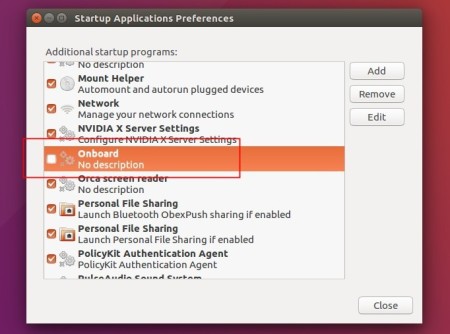
3. (Optional) You may re-hide these hidden startup applications by running the command below in terminal:
sudo sed -i 's/NoDisplay=false/NoDisplay=true/g' /etc/xdg/autostart/*.desktopThat’s it. Enjoy!
-: Thanks for Visit Here :-
if you want some more advance Tools,software, Tricks Tips, Learn More about Technologies and learn Programming sites below listed. Learn Unix, Linux, Hacking Trick, tips and much more.
Visit Below listed sites,
===========
=======
Site : 1 : BluNetworks for advanced users
Site :3: Downlaod Music, Video etc.
Site :5: Adult Stories only 4 18+
Site :6: Download Paid Android Apps Free
.

0 comments:
Post a Comment